Widgets Reference
Widgets
A widget is a tile of your grid.
Actions
To add a widget click on Add widget and select the type of widget you want to add.
Hover over your widget to show the action bar. This only works if the page is in edit mode.
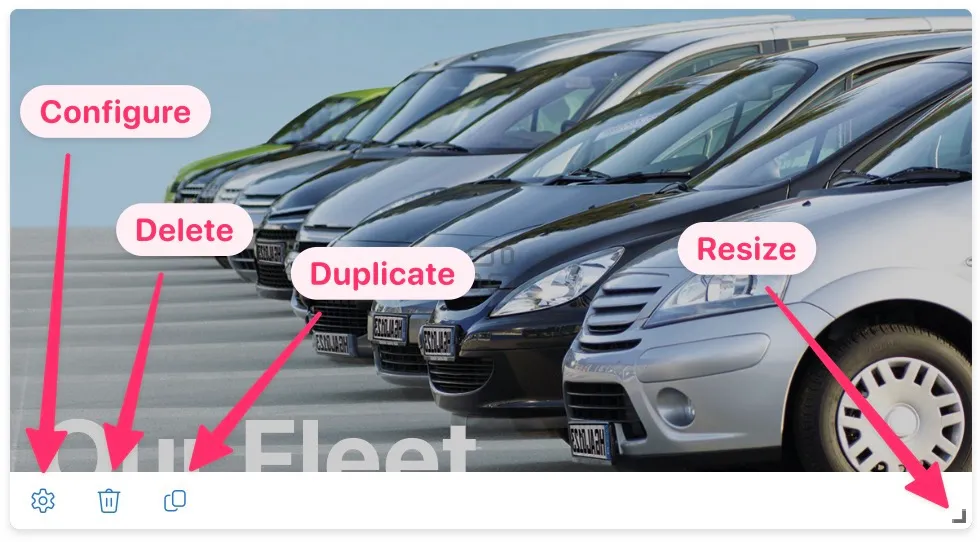
See this page to learn on how to move a widget on your page.
Types
Each widget has a certain type and feature-set.
Default
The default widget is a simple widget which is best be used to show a (linked) static image or text. Every other widget inherits the features of the default widget.
News
Use the news widget to display news saved in any of your SharePoint lists. The news widget is able to use any existing SharePoint list, so you don’t have to change your lists at all.
We plan to expand on layout options and ux. Look at our roadmap to stay up to date.
Slideshow
This widget is perfect to show multiple images in a slideshow. Browse images across SharePoint and setup an awesome collection.
Video
Shows a video player within your navigation. The video can be located within a SharePoint document library or hosted on an external platform (like YouTube).
Audio
Shows an audio player within your navigation. The audio can be located within a SharePoint document library or hosted by a third party.
Embed
Using the embed widget it’s possible to show other pages or forms within your navigation. This widget supports all your SharePoint pages.